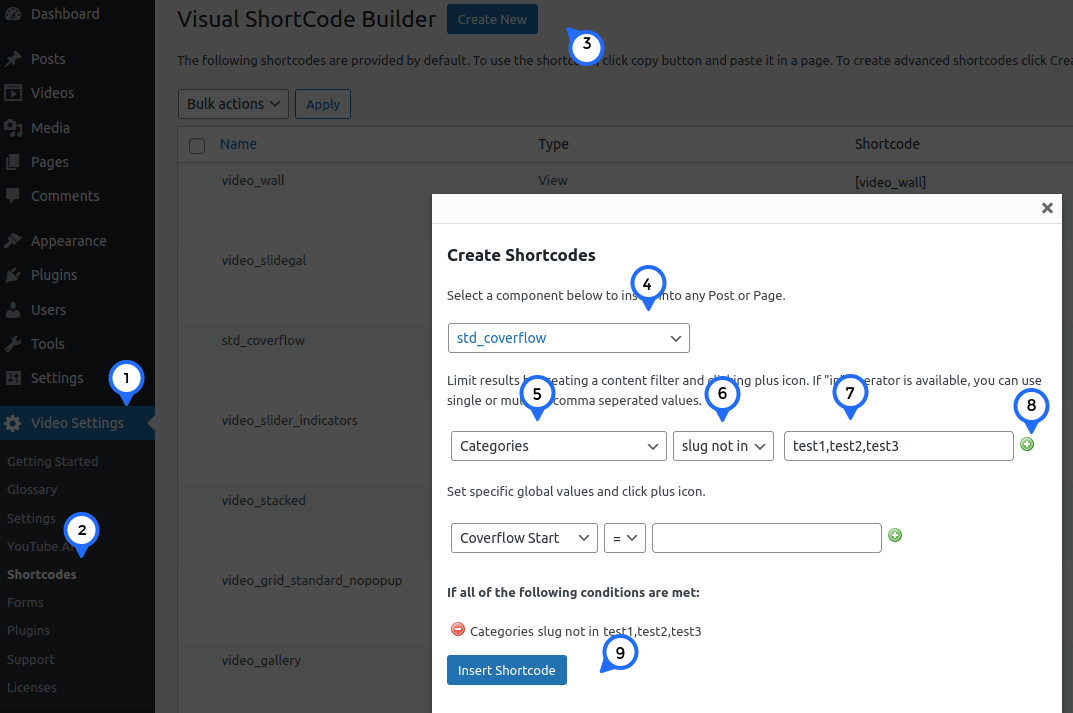
EMD Visual Shortcode Builder is a component which allows you to create WordPress shortcodes using its intuitive interface. EMD Visual Shortcode Builder comes integrated with some of our select WordPress plugins.
You can check your plugin settings menu and see if there is a Shortcodes page there. If you have that page, it means the plugin you purchased has EMD Visual Shortcode Builder built-in.
It is very easy to exclude one or many entity records such as posts, pages, videos, employees, articles etc. from the shortcode results. In this article, we will demonstrate a way to exclude some entity records from a view using EMD Visual Shortcode Builder which comes built-in with our YouTube Showcase Pro WordPress plugin.
Let's assume, you have 100s videos on your site and want to exclude some videos from your coverflow view. In addition, you assigned the videos you want to exclude to "Categories" taxonomy using the term slugs of "test1","test2", and "test3".
Please keep in mind that the title and the slug of a taxonomy term could be different. A taxonomy term slug is the user friendly and URL valid name of a taxonomy term.
To get started, please login to your WordPress Dashboard as an administrator user and follow the steps below.
After your page is published, you can assign the taxonomy terms you defined to additional videos or other entity records.