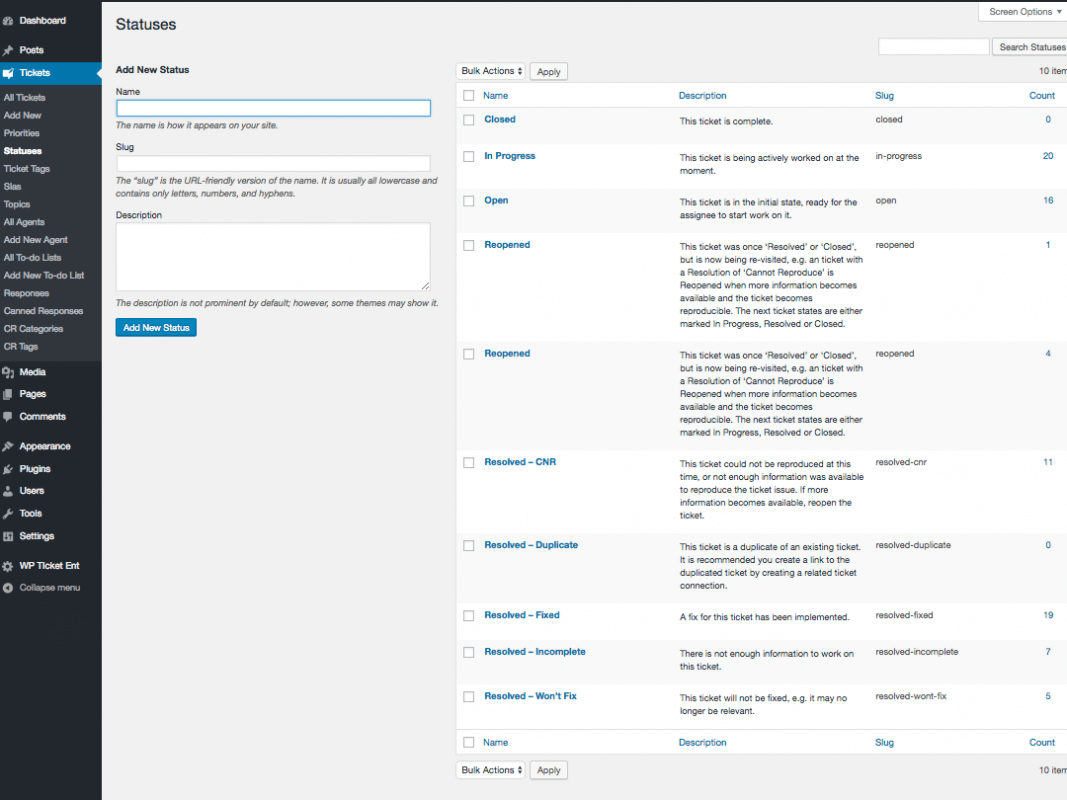
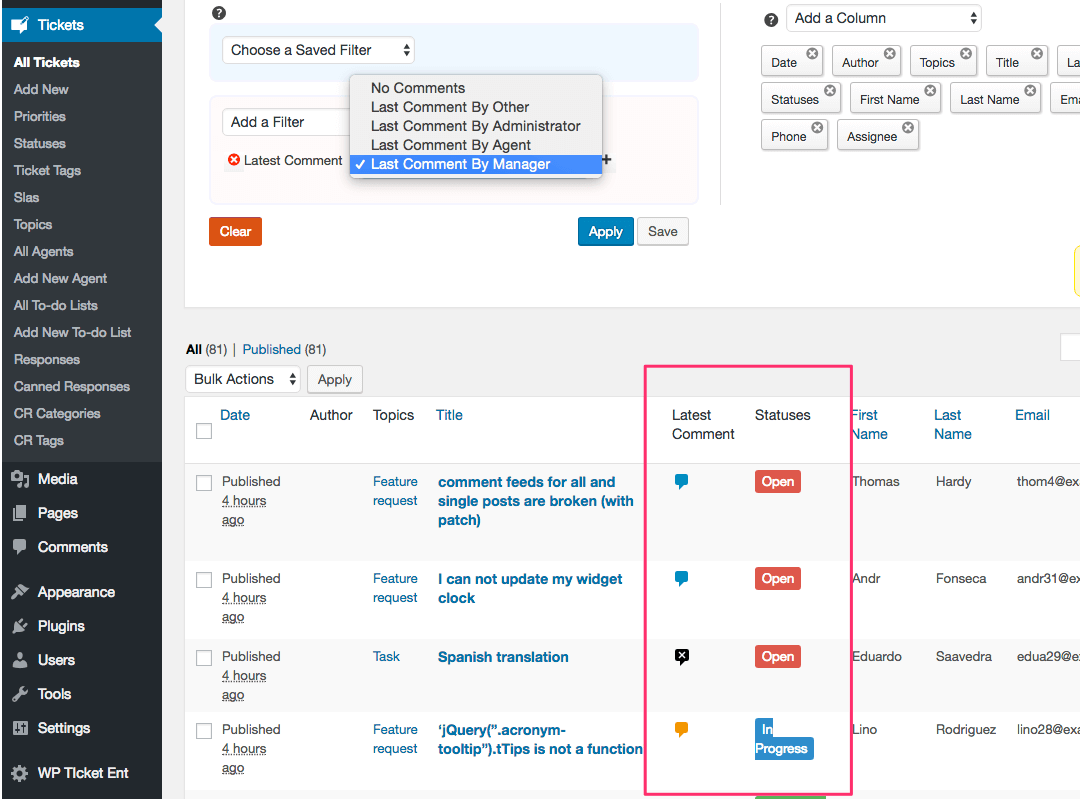
One of the major benefits of using a dedicated customer support system compared to email based support is the ability to use ticket statuses. The ticket statuses show the milestones or journey that a support ticket goes through before it gets resolved. The ticket statuses also help better understand the performance of your support team, providing insight on how fast tickets move from one status to another.
WP Ticket uses the following core statuses for support tickets:
Every support ticket goes through a workflow before it gets closed. The closed status is the final status and may indicate that no further action is necessary to solve a ticket. Once a ticket is closed, you can allow to be reopened with or without enabling ticket responses from the plugin settings.
In more complex support requests or workflows, there may be a need to get help of multiple support agents or developers to resolve a ticket. The support staff other than the ticket assignee are called contributors. To document the actions of the contributors, WP Ticket comes with the default resolution statuses.
Resolution statuses are used to document how a ticket is closed. Let's think about a scenario where a support ticket needs multiple handoffs to be solved:
In more complex support tickets, there may be a need to create a fix or development project. In that case, the ticket is assigned to a project manager instead of a single developer. The project manager documents all the issues needed to be resolved, forms a team of developers, assigns the issues to the developers and circles back to the support agent (assignee) with a resolution.
You can use Software Issue Manager to create the project and manage it there. Software Issue Manager streamlines the ticket resolution workflow by using the same resolution statuses.
The following resolution statuses are provided out of the box to support multi-handoff resolutions.
Response indicators are used to notify agents on who last responded to a ticket. Depending on the commenter's role, the different flags are displayed in the ticket list in WordPress dashboard. The following response indicators are provided:
Hovering on the indicator icon also shows the name of the user who last responded. Response indicators can be filtered using Smart Search Addon. WP Ticket Pro and Enterprise editions come with Smart Search out-of-the-box.