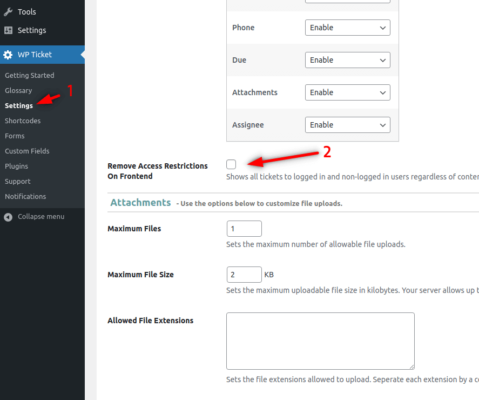Last modified 2 years ago
353 Views
Less than a minute read
If a ticket is still open or need customers to submit their comments, you must enable comments in WP Ticket by checking Allow Comments per ticket under Discussion box. If the Discussion box is not visible, check Screen options tab (on the top right of your edit screen) if it...
Last modified 2 years ago
137 Views
Less than a minute read
This is an important step when you are creating new support agents in WP Ticket. Every agent must be linked to a WordPress user with an agent role. If there is no user created with Agent role, the dropdown will be empty.
Last modified 2 years ago
129 Views
Less than a minute read
You can connect tickets to orders by making orders field in the ticket submit form required. You must have WooCommerce and Easy Digital Down addon installed in your site to use orders field. After a customer logins, all her orders will be populated in th...
Last modified 2 years ago
131 Views
1 min read
Although both WP Ticket and Software Issue Manager WordPress plugins are used to manage issues, there are major differences in terms of how these plugins are used in real life use cases.
WP Ticket is a customer support management system designed for multi-role s...
Last modified 2 years ago
187 Views
Less than a minute read
In WP Ticket, there is an option in Settings menu page > Forms tab where you can ask users to login or register before submitting customer support tickets. You can choose to show registration and login form or only login form if the registration is not allowed. When regi...
Last modified 2 years ago
103 Views
Less than a minute read
The customer support ticket submit form is displayed to all users and visitors of your site. If a visitor submits the form, the ticket's author is recorded as visitor. Visitors get an email notification after they submitted a ticket. They can search with their ticket id or e...
Last modified 2 years ago
107 Views
Less than a minute read
Simply click on "Setup WP ticket Pages" button. All required pages will be created automatically.
Last modified 2 years ago
111 Views
Less than a minute read
Agents are support staff members who are tasked to resolve tickets. To assign a ticket to an agent, click on "Create Connections" link in the Assignee box, select an agent from the list by clicking on the plus icon next the name of the agent while you are in the edit screen ...
Last modified 2 years ago
109 Views
1 min read
Last modified 2 years ago
146 Views
Less than a minute read
If you do not need to display a sidebar in ticket or agent pages, you set the page template from the plugin settings. Go to WP Ticket > Settings, click on Tickets or Agents section under Entities tab and set the Single template field to Full Width. You can also change the lo...
Last modified 2 years ago
120 Views
Less than a minute read
WP Ticket comes with its own templating system. To display any widget in the plugin pages, you need to add them to EMD Widget Area. I will add Recent tickets and Comment widgets to the sidebar.
Last modified 2 years ago
99 Views
Less than a minute read
Admins can customize ticket and agent pages from the plugin settings. Go to WP Ticket > Settings and click on Tickets or Agents section under Entities tab. There are many options available here. I will disable a field from the frontend.
Last modified 2 years ago
97 Views
Less than a minute read
Ticket notification emails can be customized from the plugin settings. Go to WP Ticket > Notifications page and then click the email you want to customize. You can also modify the triggering event for each notification email.
Last modified 2 years ago
85 Views
Less than a minute read
Customers can reply to their own tickets by adding a comment on the corresponding ticket page. If the incoming email addon is purchased, they can also reply to the ticket notification emails. Each reply can be added either as a comment or a new ticket by selecting the desire...
Last modified 2 years ago
103 Views
Less than a minute read
There are two ways you can respond to customer tickets. You can add a comment from a ticket's page from the frontend or edit a ticket and add a comment from there. WP Ticket Pro and Enterprise come with advanced ticket response system with pro level features.
Last modified 2 years ago
83 Views
Less than a minute read
Agents can go to Agents menu, hover on their name and click the view quick link in the admin area after they logged in to see their own profile.
Last modified 2 years ago
80 Views
Less than a minute read
To add a new Agent, login in as admin, go to Agents and click Add New button or link. Make sure that you already created a WordPress user with an Agent role. Then you must pick the user created from the Agent User dropdown to link the Agent to the user. To edit an Agent reco...
Last modified 2 years ago
101 Views
Less than a minute read
Admins can customize the out of the box terms for ticket topics, priorities, and statuses by simply clicking on the corresponding menu pages. You must not delete any priority or status terms in any case. Deleting these terms may cause the frontend views unusable. If you need...
Last modified 2 years ago
84 Views
Less than a minute read
Support team members can edit published tickets. Go to Tickets menu, find the ticket you want to edit and click on edit link.
Last modified 2 years ago
110 Views
Less than a minute read
You can customize search tickets form from the plugin settings. Click WP Ticket > Settings > Forms and Search Tickets section. You can customize many features of the form with a few simple clicks. I will disable a couple of fields and show the modified form.
Last modified 2 years ago
106 Views
Less than a minute read
You can customize open a ticket form from the plugin settings. Click WP Ticket > Settings > Forms and Open a Ticket section. You can customize many features of the form with a few simple clicks. I will disable a couple of fields and show the modified form.
Last modified 2 years ago
102 Views
Less than a minute read
Click the "View" quick link of the Open a Ticket page to see the support ticket submission form. Customer can use this page on the frontend or login to the admin area and open a support ticket.
Last modified 2 years ago
126 Views
Less than a minute read
Click the "View" quick link of the Search Tickets page to see the ticket search form. Anyone can go to this page search for tickets. The Smart Search Addon offers more advanced search in the admin area. The Smart Search is integrated with the WP Ticket Pro and Enterprise edi...
Last modified 2 years ago
102 Views
Less than a minute read
Click the "View" quick link of the Ticket list page to see the all your tickets in a tabular format. You can customize the shortcode to display specific segments. Refer to the documentation on how to create shortcodes. https://docs.emdplugins.com/docs/wp-ticket-community-doc...
Last modified 3 years ago
539 Views
2 min read
WP Ticket Enterprise WordPress Plugin Changelog provides updates on changes made in each release.