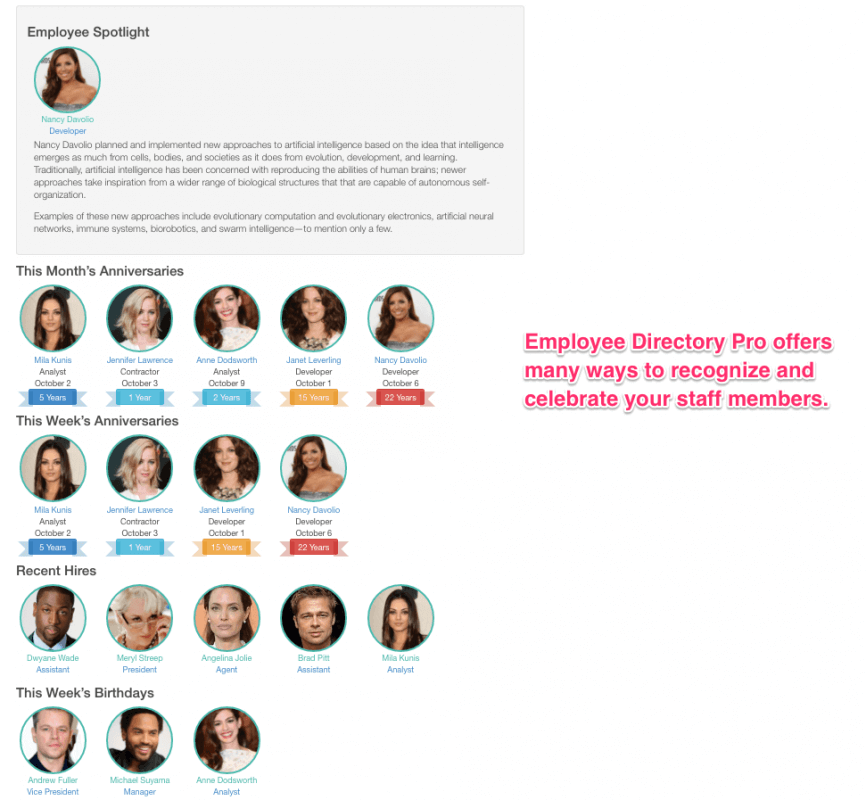Improving employee engagement is one of the critical factors affecting your organization's success. Organizations making employee engagement a priority report 22% higher productivity according to Gallup data. Another research organization, Talent Culture found that increasing employee engagement related investments by 10% can increase the profits by $2400 per employee per year. In addition, organizations with more engaged workforce have 2 times more likely to be successful than the ones with less engaged employees according to Harvard Review.
There are multiple ways to celebrate and promote your team members. You can:
- Put a spotlight on teams or individuals highlighting their accomplishments
- Let everybody know if a birthday or service anniversary is coming up
- Keep everyone posted on new hires by sharing their stories or skillset
- Promote company events for team building, socializing, knowledge sharing and more
- Making everyone's skillset, bio, connections and contact information available and accessible
- Send emails to coworkers when status, bio or skillset of an employee gets updated
Doing all or some of the list above at a consistent basis significantly improves employee engagement but is a challenge in today's busy workplaces. Employee Directory Pro provides some powerful tools to help you. In this article, I am going to offer some usage tips and mini how-tos on improving employee engagement using Employee Directory WordPress plugin.
How Employee Directory Pro helps you
Employee Directory Pro is designed and developed to be used in company web sites to improve internal and external communication. Many widgets and views are provided out of the box that can help you keep everyone involved and productive at workplace.
For those of you who are not familiar with WordPress terminology:
- WordPress is a content management system that is freely available to everyone who has a self-hosted site.
- WordPress backend is where you manage your site's content after you login.
- WordPress frontend is where you display your site's content and what your visitors or users see.
- WordPress dashboard is what you see when you login to your WordPress site's backend.
- A WordPress plugin is a piece of code that extends what WordPress does by providing additional functionality.
- A WordPress theme is a piece of code that is responsible to display your site's overall content.
- A sidebar is the area that is usually displayed on the left or the right hand side of your site's main content.
- A widget is a piece of content you can drag and drop in your site's sidebar or any designated area.
- A shortcode is a user friendly piece of code that does or displays something on your site.
- A WordPress page is a place where you write your site's content usually after you login to WordPress dashboard.
- A view is a nicely formatted piece of content that can be put in a WordPress page using its shortcode.
In the sections below, I am going to explain how you can use Employee Directory Pro in your organization providing step by step instructions on some common usecases.
Putting spotlight on individuals or teams
Recognizing an employee or a group of employees who make significant contributions to your organization improves productivity at workplace. Employee directory helps you display individuals or teams. To mark an employee as featured:
- Login to WordPress Dashboard as admin or employee manager
- Edit the profile of an employee
- Click "Featured" checkbox under Details tab
- Repeat it for all the employees you want to display as featured
- Alternatively, tag the employees by adding "featured" term in groups
- Create a WordPress page
- Put
[employee_circle_grid filter="attr::emd_employee_featured::is::1;"]shorcode to display featured employees in circle grid view - Alternatively, put
[employee_circle_grid filter="tax::groups::is::featured;"]shortcode anywhere in the page to display featured employees tagged as featured in circle grid view. - Click Publish
Throwing a party on birthdays
Another way to recognize an employee is to celebrate his or her birthday. If there are more than one employee celebrating their birthdays during a week, you can throw a party and put their faces on your site. There are two ways you can display employees celebrating their birthdays:
- Use This week's birthday widget
- Create a shortcode based on birth date field
If you prefer the birthday widget:
- Login to WordPress dashboard as administrator
- Go to Appearance
- Drag and drop "This week's birthday widget to one of your theme's sidebars or EMD Widget area if you'd like to display them in the employee directory pages only.
- Select the number of employees to be displayed or change the widget title to something more meaningful to your company
If you choose the shorcode method:
- Login to WordPress Dashboard as administrator
- Create a WordPress page
- Put
[employee_circle_grid filter="attr::emd_employee_birthday::is::current_week;"]shortcode anywhere in the page to display employees celebrating their birthday's in the current week. - Click Publish
Celebrating service anniversaries
Celebrating employee anniversaries can significantly affect the morale and engagement. An anniversary card, an inscribed trophy or plaque may a go a long way to remind a staff member that his or her contributions are truly appreciated.
Employee Directory Pro puts an emphasis on employee anniversaries. You can display employees celebrating their anniversaries in two ways:
- Use either "this week's anniversaries" or "this months anniversaries" widgets
- Use a shortcode to display the same with more options
To use the widget method:
- Login to WordPress dashboard as administrator
- Go to Appereance
- Drag and drop "This week's anniversaries" or "This month's anniversaries" widget to one of your theme's sidebars or EMD Widget area if you'd like to display them in the employee directory pages only.
- Select the number of employees to be displayed if you need to or change the widget title to something more meaningful to your team
If you choose the shorcode method:
- Login to WordPress Dashboard as administrator
- Create a WordPress page
- Put
[std_anniversary filter="attr::emd_employee_hiredate::is::current_month;"]shortcode anywhere in the page to display employees celebrating their birthday's in the current month. - Alternatively, put
[std_anniversary filter="attr::emd_employee_hiredate::is::current_week;"]to display employees celebrating their birthday's in the current week. - Click Publish
Employees celebrating their anniversaries get to have a nice ribbon on the number of service years. The ribbon color changes based the number of service years.
- - Less than 5 years of service
- - More than equal to 5 but less than 10 years of service
- - More than equal to 10 but less than 15 years of service
- - More than equal to 15 but less than 20 years of service
- - More than equal to 20 years of service
Announcing New Hires
First impressions matter. Welcoming new employees to your organization not only helps internal communication but also may relieve some of those first day jitters. Employees feeling at home with your organizational culture or goals produce and engage more providing significant returns on your investment on them. That's why, achieving a positive new hire experience, getting him or her connected and involved early on must be a priority for every onboarding process.
Employee Directory Pro comes with powerful tools to ease your onboarding process. New hire announcement email lets staff members know what the new employee will do and his or her job title and provide an opening to break ice with new hires. This email can be fully customized to include but not limited to new hire's photo, name, department, work location, job title as well as a brief bio.
In addition, you can showcase your new hires to your organization displaying their names, photos and job titles. Coworkers who are interested to know more about a new hire can visit his or her profile page. A new hire can go to his or her department page and get to know his or her coworkers.
There are two ways to display new hires:
- Use "New Hires" widget
- Use a shortcode this display the same with more options
To use the widget method:
- Login to WordPress dashboard as administrator
- Go to Appereance
- Drag and drop "New Hires" widget to one of your theme's sidebars or EMD Widget area if you'd like to display them in the employee directory pages only.
- Select the number of employees to be displayed if you need to or change the widget title to something more meaningful to your organization
If you choose the shorcode method:
- Login to WordPress Dashboard as administrator
- Create a WordPress page
- Put
[employee_circle_grid filter="misc::posts_per_page::is::5;misc::has_pages::is::false;misc::order::is::DESC;misc::orderby::is::date;"]shortcode anywhere in the page to display most recent 5 new hires. - Click Publish
In this article, I tried to summarize the ways you can use Employee Directory Pro WordPress plugin to celebrate employee milestones, life events and accomplishments with an emphasis on employee engagement and experience. Although no software can alone create a positive, nurturing work environment for your employees to be successful on what they do, Employee Directory Pro offers you tools to achieve that goal faster by removing some of the hurdles on your way.